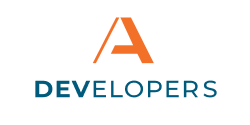Registering your Application
Embedded Banking Components require some customization and setup on Apiture’s end before they can be included in a non-bank partner’s application. A team from Apiture is assigned to the Financial Institution (FI) and any non-bank partners to help guide the initial setup of the Embedded Banking Component.
Meeting your Apiture Contacts
Once an FI has expressed interest in offering Embedded Banking to potential partners, a team at Apiture is assigned to the FI. This team can be contacted with any questions, concerns, changes or requests about Embedded Banking, including changes to the components appearance or adding new non-bank partners.
Providing Contacts for the FI
The FI must provide lead contacts for their Embedded Banking projects. These are a handful of staff at the FI who approve non-bank partner and address any questions from Apiture that may arise. This list is originally created during the onboarding process.
Apiture must be aware of each approvers:
name
job title/role
email address
If an individual needs to be added to or removed from the list of approvers, someone who is already an approver can contact the Apiture team and request the needed change.
Providing Contacts for the Non-Bank Partner
Company (EB Partner)
EB Partner name (informational): “Newtek” (i.e. who is connecting to the components)
Email domain that their employees will use when they register for the DevPortal
Company contacts
Name
Email address (must match the company domain)
The FI they are partnering with
API Banking products must be Embedded Banking
Selecting and Configuring your Components
As part of the onboarding process, Apiture handles all initial requests for component configuration by meeting with the FI and the non-bank partner’s team to ensure the Embedded Banking component fits the desired design and branding of the partner’s application.
Components are highly customizable, including adjustable text, color schemes, sizing, images and branding options. Apiture’s team will walk the non-bank partner through each of these options and discuss each customization.
Once the initial customization is complete, some customization can be managed directly by the non-bank partner following the customization guide. Apiture can be contacted for additional help with customization or for customizing features that are not available for easy editing.
Registering your Application on the Dev Portal
As part of onboarding, you must create a Developer Portal account and, later in the onboarding process, an Embedded Banking application.
The Developer Portal lets you get access keys and otherwise manage your Embedded Banking component(s). Other people from your company and non-bank partners can also be allowed to manage components.
For more information on registering accounts for the Developer Portal, see Registration.
For more information on creating applications, including Embedded Banking applications, see Creating Applications.
How can we help?
Get support for your issues.