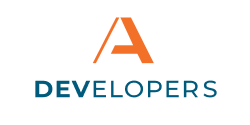Registration
Anyone can register for the Developer Portal, even if they are not Apiture customers. The Developer Portal can be used to explore some of Apiture’s offerings and to test Apiture’s APIs.
Important: Email Domains
Whether you are using the Developer Portal to learn more or to actively build an online financial solution, you must use your company email address when you register. If you are doing work on behalf of a Financial Institution (FI), you will need an email address with the FI’s domain.
Your email address domain is used to connect you to your company or FI. If you worked at Apiture, you would register with a valid @apiture.com domain email address.
If you register with a personal address, you will be unable to be added to your company later and will not have visibility to any company applications, products or other specific information. Generic email domains, such as @gmail.com or @yahoo.com are not allowed to register for the Developer Portal.
Contractors and other employees who may not have a company domain email address should contact the company or FI so that they can create a valid email address for you with the FI’s domain.
Site Registration
To register for the website, click the Register tab at the top of the Log In form.
The site registration form requires basic personal information, including your name, email address and desired password. Note that the email address you select must have your company’s email domain. See the above note on Email Domains for more details.
Once you submit the registration form, you must confirm your email address is valid before you can log into the Developer Portal. A 6-digit confirmation code is emailed to the address entered during registration. Go to the appropriate inbox and enter the 6-digit code from the email into the form. If you do not see the email, please check your Junk Mail folder and spam settings.
Once you have confirmed your email address, you may log into the Developer Portal. It is recommended that you go to Settings -> Profile right away to complete some additional information.
Site Registration
After registration, you may log into the developer portal using your email address and password on the login form click the Log In tab at the top of the form area.
How can we help?
Get support for your issues.