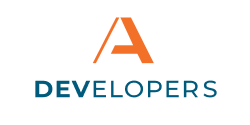Profile
The settings for your account are available by clicking on your name. Some of the information may be incomplete if you have not yet updated your profile. This information must be completed before you can create an application.
Profile
Your profile contains personal information provided during registration. This basic information grants access to explore parts of the Developer Portal. You may edit your personal information in this form, as well as provide additional, required information for creating applications.
Additional Regulatory Information
Some additional information is needed in order to create an application. For legal purposes, you must confirm you have read the terms and conditions and enter your U.S. Citizenship Status. This information enables us to better understand our developer community, ensure the security of our APIs, and satisfy regulatory obligations. Both providing and then certifying your U.S. citizenship status is a condition to creating applications using our APIs. Please note, however, that the value you select for U.S. citizenship status will not limit or affect your ability to create applications and interact with the Apiture Developer Portal.
Certify that your profile information is accurate and hit save. This will complete your profile and allow you to create an application.
If you uncheck that you have accepted the terms and conditions or remove your answer to the U.S. Citizenship Status question, you can no longer access any of the created applications from your account. However, the applications are still present and are not deleted.
Terms and Conditions may automatically be unaccepted when there is a policy update. You will be informed when updates to the Terms and Conditions occur via email. Navigate to your Profile page, read the updated Terms and Conditions and accept them to continue to have full access to the Developer Portal.
Change Password
Your password can be updated from the security tab. You must know your current password. If you do not know your current password, log out and use the Forgot Password link on the login screen of the website.
My Company
If you are the first person from your FI or company to register on the Developer Portal, you can enter the information about your company under the My Company tab in your profile at any time. The email domain will be set to match your account’s email domain. However, you cannot connect to any Apiture’s API environments. You must contact Apiture at devrel@apiture.com to have your company information manually validated and approved.
If the domain of your email address is already linked to a company or FI, the Developer Portal will automatically pair your account with your company information.
Personal accounts are connected to companies via the account’s email address domain (such as @apiture.com). If you are doing work on behalf of a Financial Institution (FI), you will need an email address with the FI’s domain.
Any changes you make to the company information is visible by everyone in your company. All of the company members listed at the bottom of the page will be able to see the updated company information.
How can we help?
Get support for your issues.