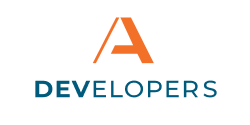Business Transfers
Business transfers are used to bulk process multiple transactions for a business. Many individual transactions can be included in one batch to be processed at the same time. Processing in batches makes it easier for businesses to send money to or collect money from a large number of contacts or receivers on the same day, as well as making it easier for the business to review and approve numerous payments as a single entity.
Business transactions are processed through the file-based, net-settlement Automated Clearing House (ACH) network. Business transfers may be referred to as ACH payments, ACH collections, ACH batches, or payment batches.
Entitlements
Before any action can be done to a batch, the user must have the proper entitlements to do the action. For example, a person cannot view a batch if they do not have the entitlement granting them permission to view it. Entitlements are described in detail in the Scopes and Entitlements article.
If a user is unable to view, approve, unlock, or otherwise do a specific action on a batch, the proper entitlements must be granted to the user first.
Structure of a Batch
Each batch belongs to a specific business initiating multiple credit or debit transactions. The business is crediting (or sending) money to others when it direct deposits employee’s paychecks into their accounts. The business is debiting (or receiving) money from others when it collects its customer’s monthly dues. Usually, a batch only contains credit transactions or only contains debit transactions; however, some batches contain both debits and credits, which is called a mixed batch. Whether the transactions in a batch are credits or debits is referred to as the batch’s direction. Other details stored at the batch level include the payment type (or Standard Entry Class (SEC) code), the effective date of the payment, the originator, and a batch description.
Each individual transaction included in the batch is called a payment instruction. Payment instructions include recipient name and bank account information, credit or debit indication and account type, and the amount of the payment or for the collection.
Approvals and Rejections
All batches must be approved to ensure the correct payment instructions are included in the batch. The batch must be approved by at least one person. Once the batch has received the required number of approvals, the batch is scheduled to be processed according to data within the batch.
Generally, a payment batch is created, then approved or rejected by one or more approvers. If the batch was rejected, changes can be made to the batch to fix whatever issues may have caused the batch to be rejected, and then the batch can be submitted for approval again. Whether a batch was rejected or not, anytime a batch is edited, all required approvers must reapprove the batch.
Scheduling and Revoking
Once a batch is approved, it is scheduled to be processed and locked from editing. If it needs to be removed from the schedule before it is processed, approvals can be revoked which will unlock the batch so that it can be edited again. Otherwise, the batch is processed according to the schedule required to make the credits and debits effective on time.
Processing
Processing means that the entire batch is being attempted. If the batch is a credit batch (or a mixed batch with more credits than debits), the originator’s account will be debited if there are sufficient funds and the batch does not exceed the company’s limits. If the funding debit is successful, the remaining elements of the batch will process. If the funding debit is unsuccessful due to insufficient funds, the batch may be retried if another processing window is available on the same day; otherwise, the batch will fail and require changes by the originator.
Batches are not processed one payment instruction at a time such that one individual payment instruction may be successful and another fails. Some payment instructions may be returned by the receiving financial institution, but that may take place days after the batch has fully processed.
If the batch or a single payment instruction within the batch should have not been processed for any reason, the originator can initiate a reversal. Reversal can either be made at the batch level, in the case of duplicate batches, or at an individual payment instruction level, such as if a wrong amount was sent. Reversals can only be processed within the timeframes allowed by the ACH Rules.
Business Transfer Events
Events are a type of logging provided by Apiture that is created whenever a significant step or action is taken. Whether or not your Financial Institution uses Apiture Event data, looking at when events are triggered during a business transfer can help clarify how batches are created, approved, and processed.
Note: Apiture Events are documented and discussed in the Events section, but the following section should be readable without background Events knowledge.
Events are generated throughout the payment batch’s progression from creation to completed to make it easier to see the previous or current progress of a batch. The events only exist for business transfer batches, not for individual payment instructions within the batches. Other types of transactions or transfers may have different events associated with them.
Event Flow
When an ACH payment batch is submitted for the first time (or after any edits have been made to the batch and it has been re-submitted) an achBatchPaymentSubmitted event is created. A single batch may have multiple achBatchPaymentSubmitted events which are created whenever a batch is edited, whether those edits are made before any approvals or after a batch has been rejected.
When any approver approves a batch, an achBatchPaymentApproved event is generated. This event may be generated multiple times since a batch may require more than one approver. In addition, as some users are able to approve their own payments, an achBatchPaymentSubmitted event and an achBatchPaymentApproved event may be triggered at the same time.
If any approver rejects the batch, an achBatchPaymentRejected event is created. The batch will not be scheduled as-is if it has been rejected. The batch may be edited and sent to approvers again.
Once a batch has been approved by the required approvers, an achBatchPaymentScheduledevent is generated, and the batch is queued for processing. At this point, the batch is locked and cannot be edited.
If a scheduled batch requires editing, a user must unlock the batch. Only users with the unlock entitlement may unlock batches. Unlocking a batch creates anachBatchPaymentUnlocked event. The batch will be unscheduled and unapproved. The batch must be submitted and approved again to be rescheduled.
Once batch processing begins, an achBatchPaymentInitiated event is created. The batch is processed. There is no event created when the batch is finished processing.
If, after the batch has processed, an issue or mistake is recognized, the batch can be reversed. Reversals can be at the payment batch level to reverse all the payment instructions in the batch, or at the individual payment instruction level to reverse one or more of the entries within the batch. Both of these scenarios will trigger an achBatchPaymentReversed event. There is no event created when the reversal has completed.
API Interaction with Batches
For instructions on how to use Apiture’s API’s to interact with payment batches, see our how to guide.
How can we help?
Get support for your issues.